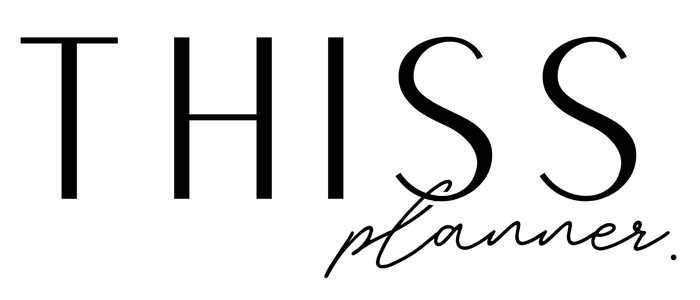HOW TO USE & IMPORT DIGITAL PLANNER COVERS
using digital planner covers in goodnotes
Please note that the following userguide and instructions will be tailored towards using our planners on an iPad and the GoodNotes 5 app (simply because that’s the application I use).
One of the benefits of digital planners is that you can customize it more than what paper planners can offer. You can even change the covers of your digital planners and notebooks (when using it in GoodNotes at least).
Below are some instructions on how to import and change your digital planner covers.
Import new covers to GoodNotes
- Go to the main GoodNotes “Documents” screen.
- Tap the Settings icon (gear icon in the upper right) and select “Notebook Templates”.
- At the top section, select “Default Cover” to bring up your template library for covers.
- Locate the group where you would like to add your new cover and then select “Import”. Alternatively, you can create a new group of covers by tapping the “+” icon in the upper right.
- Navigate to where you saved your desired cover.
Your new cover is now imported into GoodNotes.
Applying your new cover
- Open up your planner and navigate to the cover page.
- Tap the “More” icon in the upper right.
- Tap “Change Template”.
- At the top, make sure “Cover” is selected.
- Choose and tap the cover you would like to use.
- Tap Apply to change your cover.